User Guide
Table of Contents
- Introduction
1.1. Purpose
1.2. Overview
1.3. Features - Quick Start
- Commands
3.1. Projectproject
3.1.1. Create a New Project
3.1.2. View Project Information
3.1.3. List All Projects
3.1.4. Select Project
3.2. Project Membermember
3.2.1. Add Team Members
3.2.2. Remove Team Members
3.3. Project Backlogtask
3.3.1. Add Tasks
3.3.2. View Tasks
3.3.3. Delete Tasks
3.3.4. Change the Priority of Tasks
3.3.5. Mark Tasks as Complete
3.3.6. View Tasks by descending priority
3.4. Sprintsprint
3.4.1. Create a New Sprint
3.4.2. View Sprint Information
3.4.3. Edit Sprint Goal
3.4.4. Add Tasks to the Sprint
3.4.5. Delete Tasks from the Sprint
3.4.6. Allocate Tasks to Team Members
3.4.7. Deallocate Tasks from Team Members
3.5. Storagestorage
3.5.1. Clear Storage
3.6. Helphelp
3.6.1. Help Menu
3.6.2. Project Help
3.6.3. Member Help
3.6.4. Task Help
3.6.5. Sprint Help
3.6.6. Storage Help
3.7. Exit applicationbye - Command Summary
1. Introduction
1.1. Purpose
This document is the User Manual of the SCRUMptious. It is intended to provide all the necessary information to use this software.
1.2. Overview
SCRUMptious is a command-line project management software, designed for project managers who adopt the SCRUM methodology.
1.3. Features
- Manage multiple projects
- Breakdown projects into smaller iterations known as sprints
- Manage tasks in the form of backlog items
- Assign tasks to different sprint iterations
- Assign tasks to team members
2. Quick Start
-
Ensure that you have Java 11 or above installed.
-
Download the latest version of
SCRUMptious.jarfrom here. -
Ensure that you have a functional Command Line Interface (CLI).
-
Navigate to the folder where the
SCRUMptious.jaris located at. (E.g.cd "C:\Users\John\Downloads")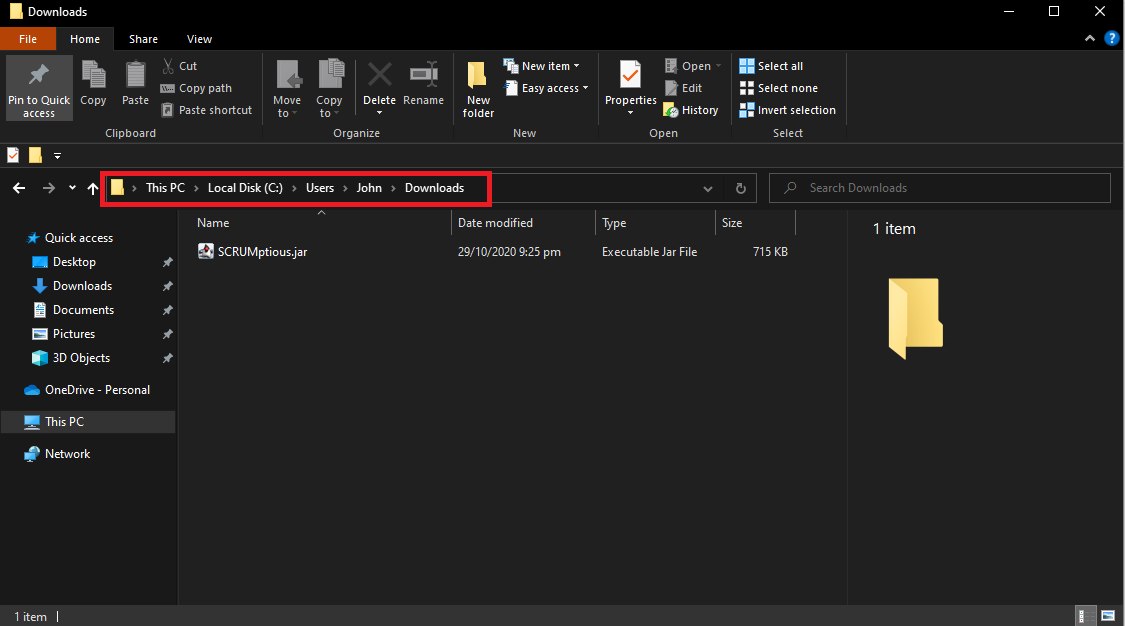
-
Run the command
java -jar SCRUMptious.jar. Ensure that theSCRUMptious.jarfile path is specified correctly according to where you copied it to.User@This-PC:~/$ java -jar SCRUMptious.jar _____ _____ _____ _ _ __ __ _ _ / ____|/ ____| __ \| | | | \/ | | | (_) | (___ | | | |__) | | | | \ / |_ __ | |_ _ ___ _ _ ___ \___ \| | | _ /| | | | |\/| | '_ \| __| |/ _ \| | | / __| ____) | |____| | \ \| |__| | | | | |_) | |_| | (_) | |_| \__ \ |_____/ \_____|_| \_\\____/|_| |_| .__/ \__|_|\___/ \__,_|___/ | | |_| WELCOME TO SCRUMPTIOUS command> -
Type the command
project /create -title Scrumptious -desc A java project -dur 30 -sd 10into the command line and pressEnterto execute it. -
If the setup is correct, you will be able to view the project by executing
project /view:command> project /create -title Scrumptious -desc A java project -dur 30 -sd 10 Project successfully created. Title: Scrumptious command> project /view ====================== PROJECT ====================== [ID: 1] [Title: Scrumptious ] [Description: A java project ] [No members added] [Project will start along with the first sprint] [Project backlog is empty] [There are no Sprints] =====================================================
3. Commands
3.1. Project project
3.1.1. Create Project
Create a new project.
Format: project /create -title <title> -desc <description> -dur <duration> -sd <sprint interval>
Constraints:
- All tags are to be specified when creating a new project.
Mandatory Tags:
-titleSpecify the title of the project.-descSpecify the project description.-durSpecify the duration of the project. (Number of days)-sdSpecify the duration of a sprint. (Number of days)
Example: project /create -title MeTube -desc video streaming software -dur 90 -sd 10
- Creates a project titled MeTube which is a video streaming software.
- The project will last for 90 days and the sprints will run on a 10 day interval.
Expected Outcome:
Project successfully created.
Title: MeTube
3.1.2. View Project Information
View project information which includes title, description, time-period and team members of the project. It displays the project backlog, and the details of the ongoing sprint.
Format: project /view
Example: project /view
Expected Outcome:
====================== PROJECT ======================
[Title: MeTube ]
[ID: 1]
[Description: video streaming software ]
[No members added]
[Project will start along with the first sprint]
[Project backlog is empty]
[There are no Sprints]
=====================================================
3.1.3. List All Projects
Outputs a list of all projects added by the user. A summary page which shows the project id, project description and project title.
Format: project /list
Example: project /list
Expected Outcome:
Following are the added projects:
ID Title Description
2) Scrump CLI Software Development Project
1) MeTube video streaming software
3.1.4. Select Project
Select the project that will be referenced to for any other commands. To get the id of all the projects added by
the user, you can execute project /list.
Format: project /select <id>
Constraints:
- A project corresponding to
idexists.
Example: project /select 2
Expected Outcome:
Project 2 has been selected.
3.2. Project Member member
3.2.1. Add Team Members
Add team members into the project.
Format: member /add <username> [<username> ...]
Constraints:
- At least one username must be specified
- Username must be an alphanumeric String without spaces
Example: member /add john mary
Expected Outcome:
john has been added to the project.
mary has been added to the project.
3.2.2. Remove Team Members
Remove team members from the project
Format: member /del <username> [<username> ...]
Constraints:
- At least one username must be specified
- Username must be an alphanumeric String
Example: member /del john mary
Expected Outcome:
john has been removed from the project.
mary has been removed from the project.
3.3. Project Backlog task
3.3.1. Add Tasks
Add a task to the project backlog.
Format: task /add -title <title> -desc <description> -priority <category>
Constraints:
- The title, description and category must be specified, otherwise the task is not added.
- The priority entered must belong to the standard options as prescribed by the enum: [“HIGH”, “MEDIUM”, “LOW”]
- The task will be added as "not done" status. Users need to manually mark a task as done after creation.
- Tasks can only be created if a project has been created.
Example: task /add -title Add UI -desc add an interactive UI -priority HIGH
- Adds a task of title
Add UI, descriptionadd an interactive UIand priorityHIGHinto the backlog.
Expected Outcome
(Assuming there are no prior tasks created)
Task successfully created.
[Task]
ID: 1
Title: Add UI
Description: add an interactive UI
Priority: High priority
Completion: Incomplete
Task have yet to be assigned to anyone
3.3.2. View Tasks
Display the information of the specified task.
Format: task /view <taskid> [<taskid>...]
Constraints:
- The task ID entered must be a positive integer smaller or equal to the total number of tasks added, and must be specified.
Example: task /view 3 6 9
- Views the third, sixth and ninth task.
Expected Outcome:
(Assuming the tasks have the following attributes respectively:
Title: Foo,Bar,FooBar , Description: one,two,three, Priority: HIGH,MEDIUM,LOW, Done: false,false,true)
The details of the tasks are as follows:
[Task]
ID: 3
Foo
Description: one
Priority: High priority
Completion: Incomplete
[Task]
ID: 6
Bar
Description: two
Priority: Medium priority
Completion: Incomplete
[Task]
ID: 9
FooBar
Description: three
Priority: Low priority
Completion: Completed
3.3.3. Delete Tasks
Delete the specified task from the project backlog.
Format: task /del <taskid> [<taskid>...]
Constraints:
- There must be at least one supplied task ID for deletion.
- Each task ID supplied must be a positive integer smaller or equal to the total number of tasks added.
Example: task /del 5 7 9
- Deletes the fifth, seventh and ninth task.
Expected Outcome:
(Assuming the tasks have the following titles, respectively: Add parser, Del UI and UI)
The corresponding task Add parser has been removed from project.
The corresponding task Del UI has been removed from project.
The corresponding task UI has been removed from project.
3.3.4. Change the Priority of a Task
Change the priority of the specified task.
Format: task /priority -priority <category> -id <taskid>
Constraints:
- Task ID and priority level must be entered.
- The Task ID entered must be a positive integer smaller or equal to the total number of tasks added.
- The priority entered must belong to the standard options as prescribed by the enum: [“HIGH”, “MEDIUM”, “LOW”]
Example: task /priority -priority HIGH -id 1
- Sets the first task with a priority of HIGH, regardless of its previous priority level
Expected Outcome: (Assuming task 1 has title Add parser)
The task Add parser has its priority changed to:
High priority
3.3.5. Mark Tasks as Complete
Mark specified task as complete.
Format: task /done <taskid> [<taskid>...]
Example: task /done 1 2 3
- Marks the first task as done.
Constraints:
- There must be at least one supplied task ID for marking of completion.
- Each task ID supplied must be a positive integer smaller or equal to the total number of tasks added.
Expected outcome: (Assuming the tasks have titles Add parser, Foo and Bar respectively)
Add parser has been marked as done.
Foo has been marked as done.
Bar has been marked as done.
3.3.6. View Tasks in descending priority
Views all tasks in current project, arranged by their priority. The higher priority tasks are shown first.
Format: task /priorityview
Constraints:
- There are no parameters for this command. Any parameters added will be ignored.
Expected outcome: (Assuming there are 3 tasks with titles Foo of high priority, Bar of low priority and FooBar of medium priority respectively)
The details of the tasks, in descending priority, are as follows:
[Task]
ID: 1
Title: Foo
Description: abcdefg
Priority: High priority
Completion: Incomplete
Task have yet to be assigned to anyone
[Task]
ID: 3
Title: FooBar
Description: abcdefg
Priority: Medium priority
Completion: Incomplete
Task have yet to be assigned to anyone
[Task]
ID: 2
Title: Bar
Description: abcdefgh
Priority: Low priority
Completion: Incomplete
Task have yet to be assigned to anyone
3.4. Sprint sprint
In SCRUMptious, a project will be broken down into smaller iterations known as sprints. After planning and creating the sprints, you can allocate tasks to these iterations and assign them to members of the project later on.
The following section will explain the commands to manage sprints.
3.4.1. Create a New Sprint
Create a new sprint for the project.
Format: sprint /create -goal <goal_input> [-start YYYYMMDD] [-project <id>]
Constraints:
- Project must be created.
Mandatory Tag:
-goalSpecify the goal for the sprint.
Optional Tags:
-startSpecify the start date of the sprint.- Format: Start date must be in
YYYYMMDDformat. - Example:
sprint /create -goal UI -start 20201010- New sprint to start on 10 October 2020. - If not specified: Start date will be the day the command executes.
- Note:
- If this is the first sprint of the project, the date specified will be the start date for both the project and sprint.
- Otherwise, this tag will be ignored.
- Format: Start date must be in
-projectSpecify the project using its ID that will hold the new Sprint.- Example:
sprint /create -goal UI -start 20201010 -project 3- New Sprint to be added to Project 3. - If not specified: Last selected project will own the new Sprint. (see Select Project)
- Example:
Example: sprint /create -goal Shopping Cart -start 20201010
Expected Outcome:
[Project ID: 1]
First Sprint: Project will start along with the newly created sprint
Project period: 2020-10-10 to 2020-11-08
============================ SPRINT =============================
[ID: 1]
[Goal: Shopping Cart]
[Period: 2020-10-10 - 2020-10-19]
[No allocated tasks]
=================================================================
3.4.2. View Sprint Information
Display the information of the current or specified sprint.
Format: sprint /view [optional tags]
Constraints:
- Project must be created.
- Sprint must be created.
Optional Tags:
- No optional tag: View the ongoing sprint in the select project.
- Example:
sprint /view
- Example:
- No optional tag but specify the Sprint using its ID.
- Example:
sprint /view 2- View the second sprint of the selected Project.
- Example:
-projectSpecify the Project using its ID.- Example:
sprint /view -project 2- View the current sprint of the Project 2. - If not specified: Selected Project determined by the Project select command will be chosen.
- Example:
-sprintSpecify the Sprint using its ID.- Example:
sprint /view -project 2 -sprint 3- View the third sprint of the Project 2. - If not specified: Ongoing Sprint.
- Example:
Example: sprint /view
Expected Outcome:
Note: Expected outcome will be affected by the date of command execution (2020-10-15 in the example)
[Project ID: 1]
========================= CURRENT SPRINT ========================
[ID: 1]
[Goal: Shopping Cart ]
[Period: 2020-10-10 - 2020-10-19]
[Remaining: 4 days]
[No allocated tasks]
=================================================================
3.4.3. Edit Sprint Goal
Edit the Sprint goal of the selected sprint.
Format: sprint /edit -goal <goal_input> [optional tags]
Constraints:
- Project must be created.
- Sprint must be created.
goalmust be specified.
Mandatory Tag:
-goalSpecify the new goal for the sprint.
Optional Tags:
- No optional tag: Edit the ongoing sprint in the select project.
- Example:
sprint /edit -goal Add Documentation- Edit the goal for the ongoing sprint in the select project.
- Example:
-projectSpecify the Project using its ID.- Example:
sprint /edit -project 2 -goal Add Documentation- Edit the goal for the ongoing sprint in Project 2. - If not specified: Selected Project determined by the Project select command will be chosen.
- Example:
-sprintSpecify the Sprint using its ID.- Example:
sprint /edit -project 2 -sprint 3 -goal Add Documentation- Edit the goal for the third sprint in Project 2. - If not specified: Ongoing Sprint.
- Example:
Example: sprint /edit -goal Add Documentation
Expected Outcome:
Note: Expected outcome will be affected by the date of command execution (2020-10-15 in the example)
[Project ID: 1]
============================ SPRINT =============================
[ID: 1]
[Goal: Add Documentation]
[Period: 2020-10-10 - 2020-10-19]
[No allocated tasks]
=================================================================
3.4.4. Add Tasks to the Sprint
Add task(s) from the project backlog to the current sprint.
Format: sprint /addtask <task_id> [<task_id> ...] [optional tags]
Constraints:
- Project must be created.
- Sprint must be created.
task_idmust be a positive integer.- At least one
task_idmust be specified . - Specified tasks must exist in project backlog.
Mandatory Tag:
- Without tag: Specify the tasks to add to Sprint.
- Cannot be used with other optional tags.
- Example:
sprint /addtask 1 2- Add Task 1 and 2 to Sprint.
-taskSpecify the tasks to add to Sprint.- Must be used if other optional tags are used.
- Example:
sprint /addtask -task 1 2- Add Task 1 and 2 to Sprint.
Optional Tags:
- All the following optional tags must be used with the
-tasktag as specified above. -projectSpecify the Project using its ID.- Example:
sprint /addtask -project 2 -task 1 2- Add Task 1 and 2 to current Sprint in Project 2. - If not specified: Selected Project determined by the Project select command will be chosen.
- Example:
-sprintSpecify the Sprint using its ID.- Example:
sprint /addtask -project 2 -sprint 3 -task 1 2- Add Task 1 and 2 to the third sprint of the Project 2. - If not specified: Ongoing Sprint.
- Example:
Example: sprint /addtask 1 3 4
Expected Outcome:
Note: Expected outcome will be affected by the date of command execution (2020-10-15 in the example)
[Project ID: 1]
DummyTask1 added to sprint 1.
DummyTask3 added to sprint 1.
DummyTask4 added to sprint 1.
3.4.5. Delete Tasks from Sprint
Remove task(s) from the current sprint.
Format: sprint /removetask <task_id> [<task_id> ...] [optional tags]
Constraints:
- Project must be created.
- Sprint must be created.
task_idmust be a positive integer.- At least one
task_idmust be specified . - Specified tasks must exist in Sprint.
Mandatory Tag:
- Without tag: Specify the tasks to remove from Sprint.
- Cannot use with other optional tags.
- Example:
sprint /removetask 1 2- Remove Task 1 and 2 from Sprint.
-taskSpecify the tasks to remove from Sprint.- Must be used if other optional tags are used.
- Example:
sprint /removetask -task 1 2- Remove Task 1 and 2 from Sprint.
Optional Tags:
- All the following optional tags must be used with the
-tasktag as specified above. -projectSpecify the Project using its ID.- Example:
sprint /removetask -project 2 -task 1 2- Remove Task 1 and 2 from the ongoing Sprint in Project 2. - If not specified: Selected Project determined by the Project select command will be chosen.
- Example:
-sprintSpecify the Sprint using its ID.- Example:
sprint /removetask -project 2 -sprint 3 -task 1 2- Remove Task 1 and 2 from the third sprint of the Project 2. - If not specified: Ongoing Sprint.
- Example:
Example: sprint /removetask 1 3 4
Expected Outcome:
Note: Expected outcome will be affected by the date of command execution (2020-10-15 in the example)
[Project ID: 1]
DummyTask1 removed from sprint 1.
DummyTask3 removed from sprint 1.
DummyTask4 removed from sprint 1.
3.4.6. Allocate Tasks to Team Members
Assign task(s) to team member(s).
Format: sprint /allocate -task <task_id> -user <user_id> [<user_id> ...] [optional tags]
Constraints:
- Project must be created.
- Sprint must be created.
task_idmust be a positive integertask_idmust be specified.- At least one
user_idmust be specified - Specified tasks must exist in Sprint.
- Specified members must exist in Project.
Mandatory Tag:
-taskSpecify the task to be allocated.-userSpecify the user(s) to be assign with a task.
Optional Tags:
-projectSpecify the Project using its ID.- Example:
sprint /allocate -project 2 -task 1 -user mary- In the ongoing Sprint in Project 2, allocate Task 1 to mary. - If not specified: Selected Project determined by the Project select command will be chosen.
- Example:
-sprintSpecify the Sprint using its ID.- Example:
sprint /allocate -project 2 -sprint 3 -task 1 -user mary- In the third Sprint in Project 2, allocate Task 1 to mary. - If not specified: Ongoing Sprint.
- Example:
Example: sprint /allocate -task 1 2 -user johntan mary jane
Expected Outcome:
[Project ID: 1]
[Sprint ID: 1]
DummyTask1 is assigned to [johntan, mary, jane]
DummyTask2 is assigned to [johntan, mary, jane]
3.4.7. Deallocate Tasks from Team Members
Deallocate a task from team member(s).
Format: sprint /deallocate -task <task_id> -user <user_id> [<user_id> ...] [optional tags]
Constraints:
- Project must be created.
- Sprint must be created.
task_idmust be a positive integer.task_idmust be specified.- At least one
user_idmust be specified. - Specified tasks must exist in Sprint.
- Specified members must exist in Project.
- All specified task must be allocated to all specified members.
Mandatory Tag:
-taskSpecify the task to be deallocated.-userSpecify the user(s) to be deallocated from the task.
Optional Tags:
-projectSpecify the Project using its ID.- Example:
sprint /deallocate -project 2 -task 1 -user mary- In the ongoing Sprint in Project 2, deallocate Task 1 from mary. - If not specified: Selected Project determined by the Project select command will be chosen.
- Example:
-sprintSpecify the Sprint using its ID.- Example:
sprint /deallocate -project 2 -sprint 3 -task 1 -user mary- In the third Sprint in Project 2, deallocate Task 1 to mary. - If not specified: Ongoing Sprint.
- Example:
Example: sprint /deallocate -task 1 2 -user johntan mary jane
Expected Outcome:
[Project ID: 1]
[Sprint ID: 1]
DummyTask1 is removed to [johntan, mary, jane]
DummyTask2 is removed to [johntan, mary, jane]
3.5. Storage storage
3.5.1. Clear Storage
Clear all the data from the program and the persistent storage.
You will be prompted to confirm your decision by giving an input. Data will be cleared only when y (case-insensitive) is provided.
[WARNING] This action will delete ALL the data and is irreversible!
Format: storage /clear
Example: storage /clear
Expected Outcome:
Clear data
command> storage /clear
[!WARNING!] Are you sure? This command is irreversible! (y/N) y
All data has been cleared!
Abort clear data
command> storage /clear
[!WARNING!] Are you sure? This command is irreversible! (y/N) N
Data clear aborted.
3.6. Help help
3.6.1 Help Menu
Shows a list of commands needed to use SCRUMptious. You can then type in the command number to receive more information about that specific command.
Format: help
Example: help
Expected Outcome:
Here is the list of commands used in SCRUMptious. Type "help /*", where * is the command number for more information on that specific command.
1. Project
2. Member
3. Task
4. Sprint
5. Storage
3.6.2 Project Help
Shows a list of project commands and examples of how to use them.
Format: help /1
Example: help /1
Expected Outcome:
1. Create project
Format: project /create -title <title> -desc <description> -dur <duration> -sd <sprint interval>
Example: project /create -title MeTube -desc video streaming software -dur 90 -sd 10
2. View project
Format & example: project /view
3. Select project
Format: project /select <projectid>
Example: project /select 1
3.6.3 Member Help
Shows a list of member commands and examples of how to use them.
Format: help /2
Example: help /2
Expected Outcome:
1. Add members
Format: member /add <username> [<username> ...]
Example: member /add john mary
2. Remove members
Format: member /del <username> [<username> ...]
Example: member /del john mary
3.6.4 Task Help
Shows a list of task commands and examples of how to use them.
Format: help /3
Example: help /3
Expected Outcome:
1. Add tasks
Format: task /add -title <title> -desc <description> -priority <category>
Example: task /add -title Add UI -desc add an interactive UI -priority HIGH
2. Delete tasks
Format: task /del <taskid> [<taskid>...]
Example: task /del 5 7 9
3. View task
Format: task /view <taskid> [<taskid>...]
Example: task /view 3 4 5
4. Change task priority
Format: task /priority -priority <category> -id <taskid>
Example: task /priority -priority HIGH -id 1
5. Mark task as complete
Format: task /done <taskid> [<taskid>...]
Example: task /done 1 2 3
6. View tasks in descending priority
Format: task /priorityview
3.6.5 Sprint Help
Shows a list of sprint commands and examples of how to use them.
Format: help /4
Example: help /4
Expected Outcome:
1. Create sprint
Format: sprint /create -goal <goal_input> [optional tags]
Example 1: sprint /create Shopping Cart -start 20201010
Example 2: sprint /create -goal UI -start 20201010
Example 3: sprint /create -goal UI -start 20201010 -project 3
2. View sprint
Format: sprint /view [optional tags]
Example 1: sprint /view
Example 2: sprint /view 2
Example 3: sprint /view -project 2
Example 4: sprint /view -project 2 -sprint 3
3. Edit sprint
Format: sprint /edit -goal <goal_input> [optional tags]
Example 1: sprint /edit -goal Add Documentation
Example 2: sprint /edit -project 2 -goal Add Documentation
Example 3: sprint /edit -project 2 -sprint 3 -goal Add Documentation
4. Add tasks to sprint
Format: sprint /addtask <task_id> [<task_id> ...] [optional tags]
Example 1: sprint /addtask 1 2
Example 2: sprint /addtask -task 1 2
Example 3: sprint /addtask -project 2 -task 1 2
Example 4: sprint /addtask -project 2 -sprint 3 -task 1 2
5. Delete tasks from sprint
Format: sprint /removetask <task_id> [<task_id> ...] [optional tags]
Example 1: sprint /removetask 1 2
Example 2: sprint /removetask -project 2 -task 1 2
Example 3: sprint /removetask -project 2 -sprint 3 -task 1 2
6. Allocate task to team members
Format: sprint /allocate -task <task_id> -user <user_id> [<user_id> ...] [optional tags]
Example 1: sprint /allocate -task 1 2 -user johntan mary jane
Example 2: sprint /allocate -project 2 -task 1 -user mary
Example 3: sprint /allocate -project 2 -sprint 3 -task 1 -user mary
7. Deallocate tasks from team members
Format: sprint /deallocate -task <task_id> -user <user_id> [<user_id> ...] [optional tags]
Example 1: sprint /deallocate -task 1 2 -user johntan mary jane
Example 2: sprint /deallocate -project 2 -task 1 -user mary
Example 3: sprint /deallocate -project 2 -sprint 3 -task 1 -user mary
3.6.6 Storage Help
Shows the storage command, and an example of how to use it.
Format: help /5
Example: help /5
Expected Outcome:
1. Clear all data. You will be prompted to confirm the decision.
Data will be cleared if "y" (case-insensitive) is provided.
Format: storage /clear
Example: storage /clear
3.7. Exit application bye
Exits the application. Rest assured that your data have been saved by the application.
Format: bye
Expected Outcome:
bye and program terminates.
4. Command Summary
| Action | Format | Examples |
|---|---|---|
| Create Project | project /create -title <title> -desc <description> -dur <duration> -sd <sprint interval> |
project /create -title MeTube -desc video streaming software -dur 90 -sd 10 |
| View Project Information | project /view |
project /view |
| List All Projects | project /list |
project /list |
| Select Project | project /select <id> |
project /select 2 |
| Add Team Members | member /add <username> [<username> ...] |
member /add john mary |
| Remove Team Members | member /del <username> [<username> ...] |
member /del john mary |
| Add Tasks | task /add -title <title> -desc <description> -priority <category> |
task /add -title Add UI -desc add an interactive UI -priority HIGH |
| View Task | task /view <taskid> [<taskid>...] |
task /view 3 6 9 |
| Delete Tasks | task /del <taskid> [<taskid>...] |
task /del 5 7 9 |
| Change the Priority of a Tasks | task /priority -priority <category> -id <taskid> |
task /priority -priority HIGH -id 1 |
| Mark Task as Complete | task /done <taskid> [<taskid>...] |
task /done 1 2 3 |
| Create Sprint | sprint /create -goal <goal_input> [-start YYYYMMDD] [-project <id>] |
sprint /create -goal UI -start 20201010 |
| View Sprint | sprint /view [optional tags] |
sprint /view |
| Edit Sprint Goal | sprint /edit -goal <goal_input> [optional tags] |
sprint /edit -goal Add Documentation |
| Add Tasks to the Sprint | sprint /addtask <task_id> [<task_id> ...] [optional tags] |
sprint /addtask 1 3 4 |
| Delete Tasks from Sprint | sprint /removetask <task_id> [<task_id> ...] [optional tags] |
sprint /removetask 1 3 4 |
| Allocate Tasks to Team Members | sprint /allocate -task <task_id> -user <user_id> [<user_id> ...] [optional tags] |
sprint /allocate -project 2 -task 1 -user mary |
| Deallocate Tasks from Team Members | sprint /deallocate -task <task_id> -user <user_id> [<user_id> ...] [optional tags] |
sprint /deallocate -project 2 -sprint 3 -task 1 -user mary |
| Clear Storage | storage /clear |
storage /clear |
| Exit program | bye |
bye |
| Help Menu | help |
help |
| Help Commands | help /<command_number> |
help /1 |